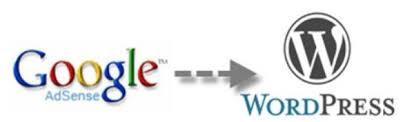 Google Adsense Asynchronous Ad code is just better than the old Synchronous code. There are two major benefits of implementing the new Google Adsense Asynchronous Ad code into your WordPress site. 1. Asynchronous code doesn’t affect the loading of other elements of you page. Other parts of your site will open even if the Google ad is taking time to load. It means your site will load faster. and 2. Asynchronous Ads are responsive which means they automatically adjust according to the screen sizes of the device of site user. These are great features and there is no reason you should not benefit from them.
Google Adsense Asynchronous Ad code is just better than the old Synchronous code. There are two major benefits of implementing the new Google Adsense Asynchronous Ad code into your WordPress site. 1. Asynchronous code doesn’t affect the loading of other elements of you page. Other parts of your site will open even if the Google ad is taking time to load. It means your site will load faster. and 2. Asynchronous Ads are responsive which means they automatically adjust according to the screen sizes of the device of site user. These are great features and there is no reason you should not benefit from them.
but sometimes the new Asynchronous Ad code and WordPress don’t go well. People often experience problems like – ads are not either displaying at all or not appearing on certain pages. Here are 3 steps that you have to follow to make the New Google Adsense Code work on your WordPress site.
1. Remove all the Adsense Synchronous Ad codes from your WordPress site. Two types of codes on same page can create problems.
2. Go to your Google Adsense Dashboard and get the Asynchronous code of the ad. It will look like this:-
<script async src=”//pagead2.googlesyndication.com/pagead/js/adsbygoogle.js”></script>
<!– your ad unit name –>
<ins class=”adsbygoogle”
style=”display:inline-block;width:300px;height:250px”
data-ad-client=”ca-pub-000000000000000000″
data-ad-slot=”000000000000″></ins>
<script>
(adsbygoogle = window.adsbygoogle || []).push({});
</script>
3. Paste the first line of this ad code above the </head> tag in the header.php file of your WordPress site. You will find Header.php file in – WordPress site Installation folder – WP-Content- Themes- Your Theme. You can use an FTP software or the control panel of your web host to access this file.
<script async src=”//pagead2.googlesyndication.com/pagead/js/adsbygoogle.js”></script>
4. Now go to your WordPress site and Copy-paste the Google Adsense Asynchronous Ad code in the whatever posts and pages of your WordPress site you want.
That’s it. Good Luck!
Please Leave your Comment